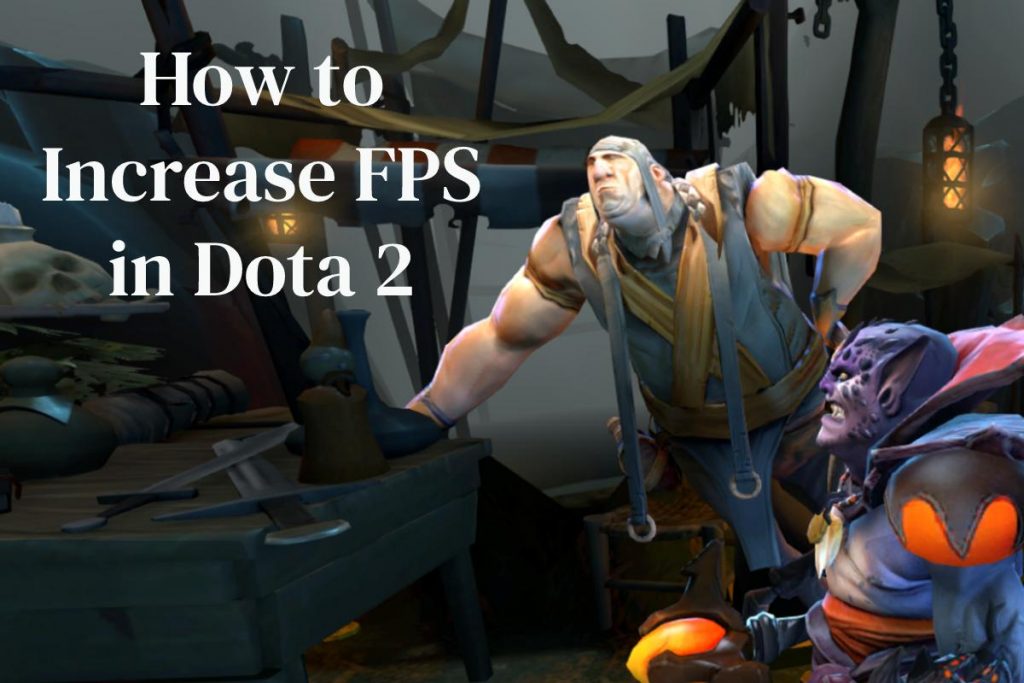Playing Esports titles in poor FPS conditions is far from ideal. Everyone and their grandmother know that. For optimal gameplay experience, no matter what your skill level is, you want to have solid FPS that’s above 60. Well above 60, if you’re really into the competitive elements of the game.
Table of Contents
Check Dota 2 System Requirements
The first thing you need to do is to check if you even can run Dota 2. Check it out, and if your PC does not fit the requirements, do not even try to run it. You will need some new hardware, that’s for sure. System requirements for this game are as follows:
- OS: Windows 7 or newer.
- Processor: Dual core from Intel or AMD at 2.8 GHz.
- Memory: 4 GB RAM.
- Graphics: NVIDIA GeForce 8600/9600GT, ATI/AMD Radeon HD2600/3600.
- DirectX: Version 9.0c.
- Network: Broadband Internet connection.
- Storage: 15 GB available space.
- Sound Card: DirectX Compatible.
Unless you are running a 15-year-old PC, you should have more than enough power to run this game. But yet, here you are, which means you don’t have enough FPS. So, let’s check out how to increase the FPS so you can, once again, enjoy playing this game without any lags.
Verify the Game Files
Sometimes game files can get corrupted for no obvious reason, so, before anything, we need to make sure that those files aren’t corrupt. To check the integrity of game files, go to Steam, find Dota 2 in your library, right-click on it, and select properties. There, you will see “Verify integrity of game files…” under the “LOCAL FILES” tab. Click on that and wait for the magic to happen. Your PC will go through all Dota 2 files on your PC and check if anything is corrupted or missing.
Update Drivers
If verifying files didn’t help you, your next step is to update your graphic card drivers. Download the newest (or the most stable) version of the driver for your graphic card. Download location may vary depending on the manufacturer, but here are useful links to where you can download it.
Make sure to download the exact version and install it manually. Keep in mind that this process may require you to restart your PC before starting Dota 2 again.
Modify Dota 2 Launch Options
The next thing you should try is to add Steam launch options to Dota 2. Once again, go to Steam Library, right-click on Dota 2, and select properties. Go to “GENERAL” tab and enter the following command into launch options:
“-map dota -high -dx11 +fps_max 144”
-map dota: this command will force Steam to load Dota 2 map as soon as you launch the game
-high: it gives Dota 2 high priority CPU usage.
-dx11: it will force your OS to run Dota with Direxct3D rendering API. Don’t use this command if your graphic card does not support rendering API Direct X 11.
+fps_max 144: this command sets the maximum frame per second to 144. Maybe it was preset to something lower and that was the sole reason you have low FPS. So, make sure to include this command. Also, you can try a higher number; if you have a 240 Hz monitor, you can cap the FPS to 240.
In-Game Graphic Setting
Sometimes your FPS can increase by lowering the in-game graphic settings. However, this is only the case with old PCs. Try to lower the resolution, set everything to low, and turn off everything that you do not need.
If that helped, try turning advanced settings on one by one, and you will see which setting caused FPS drops. Usually, the highest impact ones are Anti-Aliasing, High Quality Water, High Quality Dashboard, and Tree Wind.
You don’t need everything turned on. Even professional Dota 2 players with high-end PCs don’t have everything on high, and people still watch, enjoy, and bet on Dota 2. So, relax and try to find the best possible in-game settings for your PC.
Close Unnecessary Programs
Another thing that can drain your PC power are unnecessary programs. So, if you have software like Skype, Origin, Slack, Discord, or anything else that is currently running, try to turn them all off. Third-party programs can cause lags and FPS drops, especially if you use some software that directly impacts the game, like Dota 2 statistic trackers and in-game helpers on Overwolf.
We hope this article helped you resolve your issue. If nothing above helped, you will probably need to reinstall Dota 2 or even your operating system. Also, make sure to check our other “How To?” tutorials and you might find just what you are looking for.